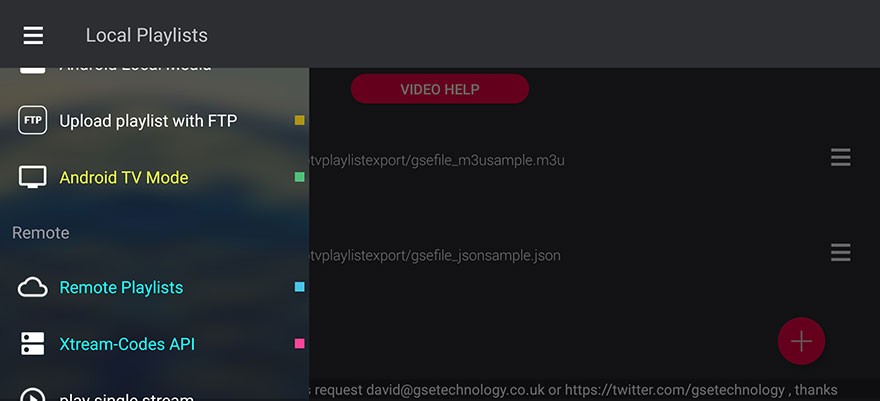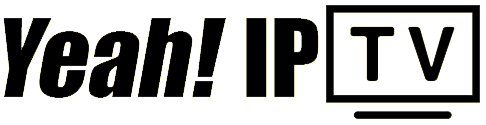How to setup IPTV with GSE Smart IPTV
In this tutorial we will teach you how to setup our service on your device.
- Download this application from the Google Play or Apple App Store: GSE Smart IPTV and install it.
- Open the application and press the menu icon (three horizontal lines).
- Select Xtream-Codes API.
- Press the plus icon that appears on right bottom.
- In the next screen you will be able to put the credentials that we will send you on your email once you purchase a package.
- Put the credentials and confirm. Wait to load everything and choose the Live option.
- All channel groups will be displayed and you can select anything you wish to watch.
- That's all! Enjoy watching! :)