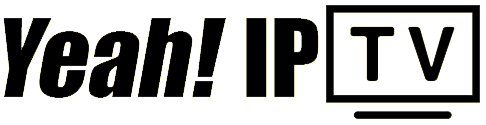How to setup IPTV with MKIPTV
Attention: currently this application is available only on LG Smart TV.
On your TV open LG Content Store. On the top right click the search icon and write: mkiptv. As a result, the MKIPTV application should appear. Click on the icon of the app, download, install and open it.
It will display the main screen of the application.
Enter Settings and choose Xtream-1 Account.
On the next screen you will write the credentials of your subscription that we've sent you on your email.
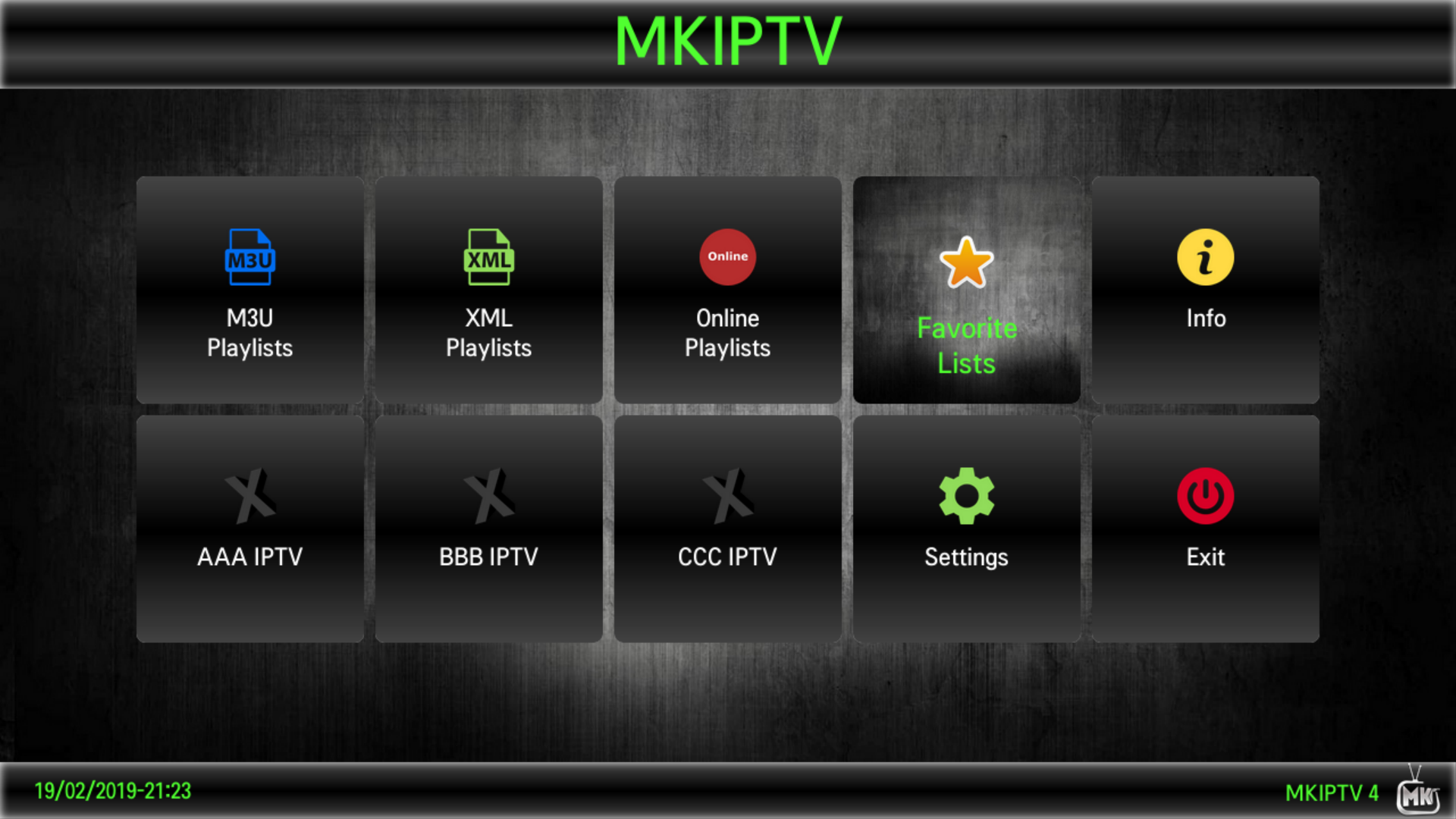
The m3u on your email looks very similar like this:
http://myportal.live:8080/get.php?username=12345&password=67890&type=m3u_plus&output=ts
Check this part of the line: 12345 and 67890. In this case the username is 12345 and the password is 67890. In your case the username and password details will be different.
Let's get back to the application.
In the screen you'll write this:
Host: http://myportal.live:8080
Username: the username you get from the m3u
Password: the password you get from the m3u
Xtream Name: Yeahiptv
After that choose SAVE.
Now go back and you can see the new option Yeahiptv in the main screen. Choose that option and you should see all available channels.
That's all. Enjoy watching.